Description
Fix, diagnose, verify—end to end.
This set bundles three Computer Systems (CSGR) tools that cover a complete Seagate SATA data recovery workflow: FW-FXR to fix the well known BSY/0 MB firmware faults, Diagnostics for Seagate (DfS) to run in depth head/media tests and perform common firmware operations, and FileChecker by CS to automatically verify recovered files after imaging or logical recovery. Buying them together equips an IT shop or lab with hardware, software and step by step materials in one package, reducing trial and error and consolidating support and documentation.
Included products (full product texts follow exactly as in our listings):
FW-FXR Compatible with Seagate HDDs
FW-FXR is the only complete kit on the market providing not only the USB adapter but also all needed accessories (HDA connector mask and screwdriver) and dedicated software (works on Windows XP, Vista, 7) and step by step instructions in order to complete the repair of your HDD.
• FW-FXR offers a straight forward solution with step by step instructions. Repairing the firmware bug is a real hardware process and many things can go wrong resulting to permanent damage if you make a mistake or if you use the wrong tool. Don’t risk your drive and data by trying an unclear solution that you read on some forum with a cheap adapter from China.
• FW-FXR is produced by CS Labs, a real data recovery laboratory (the only SME laboratory funded by EU for research on data recovery). Enviromental friendly product. You will be dealing with a legal EU business licenced to produce data recovery tools. In case of a problem we have the knowledge and experience to offer a solution.
• Fast shipping worldwide. Your packet will be shipped practically immediately after your purchase and thanks to the special airmail envelopes that we use it will arrive in less than a week to most locations worldwide.
• Future support. FW-FXR software will be upgraded whenever a new common firmware issue is located. Professional use. FW-FXR is made of high quality materials produced by CSLabs materials science research department and it is appropriate for long term use by professionals.
FW-FXR a data recovery tool kit for many Seagate and Maxtor HDD models including Seagate Barracuda 7200.11 series(internal or external HDD) with firmware issue. This kit solves the common issue that these drives have with their OEM firmware and make them to lock up into busy (BSY) state. The drive seems to work properly but it is not recognised by Windows or at the BIOS. This kit will unlock the firmware and get the drive back to working condition. This tool kit solves the following two common firmware related issues of these HDDs – 0 LBA error: it happens when your BIOS can recognize your HDD at POST moment, but as an 0 MB drive. – BSY error: it happens when your HDD enter on a halt state, or BuSY state. In this condition, your HDD will not be recognized by BIOS at POST moment. The kit includes everything needed to solve the above issues and restore your drive to working condition as shown on the photos. This kit will unlock the firmware and get the HDD back to working state. This way, not only will you be able to get your data back, but you will also be able to use your drive in the future.
Instructions
This tool kit solves the following two common firmware related issues of these HDDs:
0 LBA error: it happens when your BIOS can recognize your HDD at POST moment, but as an 0 MB drive.
BSY error: it happens when your HDD enter on a halt state, or Busy state. In this condition, your HDD will not be recognized by BIOS at POST moment.
Compatibility (compatible with):
Barracuda 7200.11: ST31000333AS ST31000340AS ST31000528AS ST31000640AS ST31500341AS ST3160813AS ST3320613AS ST3320813AS ST3500320AS ST3500620AS ST3500820AS ST3640323AS ST3640330AS ST3640530AS ST3640623AS ST3640630AS ST3750330AS ST3750630AS
Barracuda 7200.12: ST31000528AS ST3250318AS ST3160318AS ST3250318AS ST3320418AS ST3500410AS ST3500418AS ST3750528AS ST31000528AS
Barracuda ES.2: ST31000340NS ST3750330NS ST3500320NS ST3250310NS
DiamondMax 22: STM31000334AS STM31000340AS STM31000640AS STM3160813AS STM3320614AS STM3500320AS STM3500620AS STM3500820AS STM3640323AS STM3750330AS STM3750630AS
DiamondMax 23: STM3160318AS STM3250318AS STM3320418AS STM3500418AS STM3750528AS STM31000528AS
Important notice: This listing is offering a data recovery tool kit which can be used to repair specific firmware issues on HDDs. Improper use of this kit might result in permanent damage or data loss. You should use this kit at your own risk. We will take no responsibility in cases of damage or data loss whatever. If you are not sure and you don’t want to risk your drive or data we recommend that you contact a business offering data recovery services.
Content
1 × FW-FXR USB adapter which connects HDD with the computer (color might be different than the one at the photo)
1 × HDA connector mask
1 × USB stick with drivers and software and instructions for Windows XP (suggested), Windows Vista, Windows 7
1 × screwdriver
1 × container box
Guarantee
1 year of guarantee.
Diagnostics for Seagate (DfS)
DfS can help you recover up to 80% of Seagate HDD data recovery cases (with the additional usage of data recovery software). Practically all common firmware issues (that not require component replacement) can be repaired with proper use of DfS. If the drive has other issue DfS will help you recognize it and through the head diagnostics feature the technician can decide if he will try to recover the data with some software or imager or if he should outsource the drive to a more advanced laboratory.
• Considering that Seagate HDDs give a great number of firmware issues practically half of Seagate data recovery cases can be recovered directly with proper use of DfS.
• Features: Check Heads Condition. Check Bad/Reallocated Sectors per Head Record and View Boot up Seagate Terminal Messages Fix 7200.11 Busy Bug Correct Zero Capacity Error Get Drives Firmware Temperature Information Test Read Speed per Head
• Test Seek Time Test Specific Sector Accessibility Erase Specific Sector Clear SMART buffers Stop Background Reallocation and Background Processes Set Con Gen Settings Buffers Defaults Clear G List Clear Slip List Move G-List Entries to P-List Regenerate Translator
Diagnostics for Seagate (DfS) is a powerful diagnosis tool for failing or failed SATA Seagate Hard Disk Drives, aiming to data recovery. It can be used on every Seagate SATA Hard Drive. Apart from diagnostic functions, it provides firmware functions that can be used by experienced technicians to solve many common problems found in Seagate drives, that prohibit access to the data. The condition of the heads, the distribution of bad sectors or sectors pending reallocation and read speed per head, are presented in a graphical form, speeding up diagnosis. Furthermore, functions such as correcting capacity problems, translator problems, testing sector accessibility or disabling background functions prior to drive imaging, or viewing bootup drive terminal messages, can provide a solution in many failed Seagate drives cases, without the need for expensive firmware data recovery equipment.
Diagnostics for Seagate (DfS) can also solve the common firmware problems that Seagate HDDs have and make them locked into busy (BSY) state. The HDD seems to work fine, but it is not recognized by Windows or the BIOS. This kit will unlock the firmware and get the HDD back to working state. This way, not only will you be able to get your data back, but you will also be able to use your drive in the future. It is advised that this product is used by experienced technicians only, because it may destroy your hard drive if it is not used correctly.
The tool can complement a data recovery lab equipment as an easy to use diagnosis alternative with graphic result presentation. It can also be a valuable tool for an IT shop taking up occasional data recovery jobs, in diagnosing drives and helping to make the decision for the next step (ex image or outsource etc). It can also be useful for the interested technically oriented user in order to diagnose a failing drive or verify a data recovery lab diagnosis.
Warning! This tool provides powerful functions that intervene with the drives functions and settings. These functions are intended for use only by experienced data recovery technicians. Improper use of those functions can easily lead to permanent damage to the drive and data loss. Use these functions in a drive with important data only if you are an experienced technician. For inexperienced users this functions are only to be used in test drives with no important data for testing and experimentation.
DfS is compatible with ALL Seagate SATA HDDs (and a few Maxtor HDDs which were actually produced by Seagate)
Features of Diagnostics for Seagate (DfS) tool kit
Check Heads Condition
Check Bad/Reallocated Sectors per Head
Record and View Bootup Seagate Terminal Messages
Fix 7200.11 Busy Bug
Correct Zero Capacity Error
Get Drives Firmware Temperature Information
Test Read Speed per Head
Test Seek Time
Test Specific Sector Accessibility
Erase Specific Sector
Clear SMART buffers
Stop Background Reallocation and Background Processes
Set ConGen Settings Buffers Defaults
Clear G List
Clear SlipList
Move G List Entries to PLiss
Regenerate Translator
Content
1 × DfS USB adapter which connects HDD with the computer (color might be different than the one at the photo)
1 × HDA connector mask
1 × USB stick with drivers and software and instructions for Windows XP (suggested), Windows Vista, Windows 7
1 × screwdriver
1 × container box
Guarantee
1 year of guarantee.
FileChecker by CS
This listing is offering one (1) FileChecker by CS Labs post data recovery software full license.
FileChecker by CS Labs checks the quality of recovered files and gives the user three options
Damaged files are automatically marked / renamed
Damaged files are automatically deleted
Damaged files are just reported.
FileChecker by CS Labs is a very user friendly software and can complete the checking process automatically but it can also give a big selection of advanced setting for experienced users.
FileChecker by CS Labs is specially designed for data recovery laboratories. Considering that checking the quality of recovered files usually takes the biggest amount of work hours on a data recovery process, FileChecker by CS Labs can save a great number of work hours and the depreciation of it’s cost will come right after the first data recovery service. Also the automated checking of recovered files protects the owners data and reassures him that not even the data recovery technician will take a look at them.
How this offer works:
Download trial version on CNET FileChecker. You have 30 days to fully test and evaluate the software
Send us the product key that you will get from the software. Important Notice! Product key is different for each computer that you install FileChecker. You should send us the product key from the computer in which you intent to use FileChecker permanently
Unlock the software by using the unlock key that will be sent to you in about 24 hours from the purchase. You can now use the software permanently
Important Notice! This is a download only product. There will be no CD or other items shipped to you
Details about FileChecker
Introduction: [full introduction and rationale as in listing]
The FileChecker Software: [capabilities, header checks, sector/zone checks, rules per extension, reporting and profiles as in listing].
Packet includes (set):
• 1 × FW-FXR tool kit (USB adapter, HDA connector mask, USB stick with software/drivers/instructions for Windows XP/Vista/7, screwdriver, container box)
• 1 × DfS tool kit (USB adapter, HDA connector mask, USB stick with software/drivers/instructions for Windows XP/Vista/7, screwdriver, container box)
• 1 × FileChecker by CS full license (download only; activation via unlock key)
Engineered in Greece, trusted across the globe.
• All in one bench solution: diagnosis (DfS), firmware fault repair for BSY and 0MB size (FW-FXR), and automated post recovery file quality control (FileChecker) in a single set with hardware, software and documentation.
• Compatible with Seagate SATA hard drives, with FW-FXR explicitly compatible with Barracuda 7200.11/7200.12, ES.2 and DiamondMax 22/23 families listed above; includes clear model coverage to avoid guesswork.
• step by step instructions and dedicated software provided on USB sticks for FW-FXR and DfS; designed to guide users through connection, function choice and execution without hunting for third party tools.
• Visual, head by head diagnostics and firmware functions in DfS help you assess read speeds, bad/reallocated sector distribution and SMART/translator issues before imaging or outsourcing.
• FileChecker by CS automates the tedious verification stage after recovery, marking, deleting or reporting damaged files by rules you define per file type; saves technician hours and protects client privacy.
• Full kits and license in one purchase reduce total cost versus buying separately and ensure matched accessories (adapters, HDA masks, screwdriver, containers) and unified support from the same EU lab.
HOW TO VIDEOS
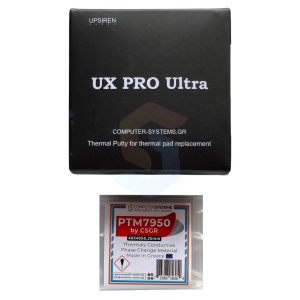
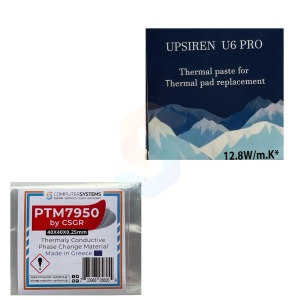
































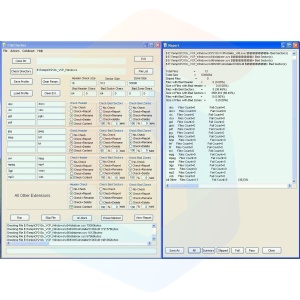








Reviews
There are no reviews yet.