Description
Stop eyeballing thousands—let rules sort files.
FileChecker by CS is a post–datare covery quality control tool that helps you quickly separate usable files from damaged ones after imaging or logical recovery. It checks file headers against a configurable database, searches for bad sectors, bad zones and header gaps, and applies actions you choose per file type—auto mark/rename, delete, or just report—so technicians don’t have to open thousands of files one by one. Profiles let you tailor acceptance criteria for specific jobs, and the software can run unattended to save hours on large cases. A simple viewer aids spot checks of reported image files, while summary reports show totals and damaged file counts by type. Designed for lab work flows, but straightforward enough for IT shops that occasionally handle recoveries, it improves throughput and reduces exposure to client data by avoiding manual inspection when it isn’t needed.
Packet includes:
• One full license (single PC) for FileChecker by CS, delivered by download and unlock key
• Activation instructions (license is issued for the specific PC whose product key you provide)
• Access to a fully functional 30day trial for evaluation before licensing
• User guide outlining setup, profiles, and recommended work flows
Engineered in Greece, trusted across the globe.
• Automates post recovery triage: header checks, bad sector and bad zone detection, and header gap discovery identify damaged files at scale so you can focus only on what matters instead of manually opening each file.
• Perextension control with profiles: define different tests and thresholds by file type, group extensions into categories, and save reusable profiles so similar jobs can be processed consistently on future cases.
• Flexible actions you choose: automatically mark/rename questionable files, delete clearly corrupted ones, or generate reports only—fine tune acceptance rules so mildly affected but usable files can pass when appropriate.
• Fast, unattended processing: run large batches overnight, then review concise summaries in the morning; damaged file tallies and pass with notes results are listed by type for rapid decision making and delivery.
• Privacy minded workflow: reduces the need to open client files for visual checks, helping labs minimize technician exposure to sensitive content while still documenting quality.
• Practical for labs and shops: a straightforward interface, optional image preview for reported pictures, and configurable known header database that you can extend as new formats appear keep the tool useful long term.
Q: Who are these tools for?
A: They’re designed so a careful DIY user can diagnose and fix many firmware‑related HDD problems at home or in a small workshop, without soldering or component replacement. Every kit includes step‑by‑step instructions. If you prefer, our team can guide you via optional remote access.
Q: What kinds of problems can they help with?
A: Firmware‑level issues on compatible HDDs—such as drives stuck busy (BSY), detected with wrong size (for example 0 MB/3 GB), or not recognized due to corrupt firmware modules or translator problems. They are not for mechanical damage (heads, motor, scratched platters).
Q: Will they work with my drive brand?
A: FW‑FXR and DFS are compatible with many Seagate SATA families (and certain Maxtor models that are Seagate‑equivalent). FileChecker by CS works with files on Windows systems regardless of drive brand because it analyzes data consistency after an image or recovery. When you list specific brands or models publicly, phrase it as “compatible with …”.
Q: I’m not an expert. Can I still use these?
A: Yes. The tools, manuals, and on‑screen prompts are written for users with limited experience. The hardware uses a simple serial connection—no soldering—to communicate with supported drives. If you get stuck, choose the remote‑assistance option and a specialist can walk you through the steps or perform the operation while you watch.
Q: What operating systems are supported?
A: The software is compatible with Windows 7, 8, and 10 on standard PCs. Admin rights are recommended during installation and use.
Q: What is the difference between FW‑FXR and DFS?
A: FW‑FXR focuses on automatic fixes for common Seagate firmware faults on supported families (for example BSY state, 0 MB size, bad translator). It’s built to be as push‑button as possible for DIY users. DFS (Diagnostics for Seagate) is a deeper diagnostic and repair environment that lets you analyze modules, run targeted tests, regenerate a translator, and perform model‑specific procedures using clear buttons and guided workflows.
Q: What exactly is inside the CS Data Recovery Tool Set?
A: The set bundles FW‑FXR hardware and software, DFS software, FileChecker by CS, connection accessories (USB‑to‑TTL/serial interface and pre‑made cables), a connector mask and torx driver where needed, plus detailed manuals. Buying the set saves cost and ensures you have everything required for supported Seagate SATA firmware cases from first diagnosis to final file‑integrity checks.
Q: What does FileChecker by CS do and when should I use it?
A: After you fix a firmware problem and image or mount the drive, FileChecker by CS scans folders and files to flag corruption, missing sectors, or mismatched metadata. It helps you verify which data is safe to copy and which needs re‑imaging. It’s brand‑agnostic—use it on any recovered Windows‑readable volume or image file.
Q: Can these tools recover the majority of Seagate firmware cases?
A: In typical, firmware‑only scenarios (no head or media damage), users report that the toolset can help recover a large portion of cases—often around 80% for compatible Seagate families—when procedures are followed carefully. Results depend on the drive’s condition and previous attempts; no tool can guarantee recovery.
Q: Are there limitations on newer Seagate drives?
A: Yes. Some newer Seagate SATA models use locked firmware architectures that limit third‑party access; certain functions may be restricted or unavailable. In such cases, remote assistance can help you identify options before you proceed.
Q: Do I need to open the drive?
A: No. All procedures are performed through the drive’s external interfaces and service port. Opening a drive requires a clean environment and is not part of these DIY tools.
Q: Is soldering required?
A: No soldering is required. You connect via a provided serial/TTL lead and standard SATA power/data.
Q: Will these tools help with head crashes or clicking drives?
A: No. Persistent clicking, grinding, or failure to spin points to mechanical damage. Do not run firmware repairs on a physically damaged drive. If critical data is at risk, stop and contact a professional lab.
Q: What about privacy if I request remote help?
A: Remote assistance is optional and performed with your permission through a secure remote‑desktop session. You remain in control, can watch every step, and can terminate the session at any time.
Q: Do you have tutorial videos?
A: Yes. We publish walkthroughs and case tips on our YouTube channel: computersystemsgr.
Q: What if the drive goes to BSY again or shows 0 MB after a fix?
A: That usually means the translator needs regeneration or additional model‑specific steps. Re‑run the guided function in FW‑FXR or use the targeted commands in DFS. If you’re unsure, request remote assistance so a specialist can review the session log and advise next actions.
Q: Will using the tools harm my data?
A: The procedures target firmware and are designed to be safe for supported cases. That said, any HDD already has an underlying fault. Follow the manual, avoid power interruptions, and, once the drive is recognized, image it immediately before doing anything else.
Q: Can I test a drive that has started to fail but still reads?
A: Yes—use DFS to run non‑destructive diagnostics first. If read instability is detected, prioritize imaging with your preferred imager and then run FileChecker by CS to assess file integrity.
Q: How long does a typical fix take?
A: Simple BSY or wrong‑size cases often complete in one short session. More complex translator tasks can take longer—especially if the drive reads marginally. Always plan enough time for imaging after the repair.
Q: What tools do I need in addition to the kit?
A: A Windows PC, SATA power and data leads, and a stable power source. The kit includes the serial interface, cables, masks, driver bit, and software manuals.
Q: Can I return or re‑use the hardware on multiple drives?
A: The hardware interface is re‑usable. Software usage terms are specified in the license; many buyers use the tools repeatedly for their own drives or as part of a repair business.
Q: When should I choose the full set instead of a single product?
A: Choose the set if you want a start‑to‑finish workflow: FW‑FXR for common quick fixes, DFS for deeper diagnostics on compatible families, and FileChecker by CS to validate your results. It minimizes downtime and gives you options if the first approach isn’t enough.
Q: What if I’m unsure which tool to start with?
A: Begin with the set’s quick checklist. As a rule of thumb: wrong size or BSY on a compatible Seagate model → FW‑FXR; not recognized or inconsistent IDs on a compatible family → DFS diagnostics; after recognition and imaging → FileChecker by CS to validate files. If uncertain, ask for remote assistance.
Q: Do you offer help if I don’t want to risk a valuable drive?
A: Yes. You can ship the drive for service or book a remote session where a specialist performs the firmware steps while you observe. Many customers start DIY and switch to remote help at the tricky part.
Q: After I recover the drive, is it safe to keep using it?
A: No. Once you’ve imaged and copied critical data, retire the drive. Firmware faults can return, and marginal drives often degrade. Use the recovered data on a healthy replacement drive.


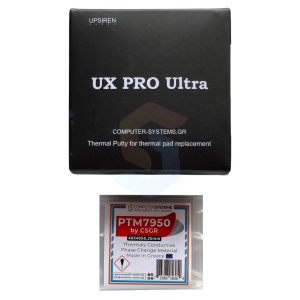
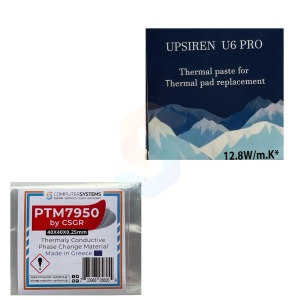






























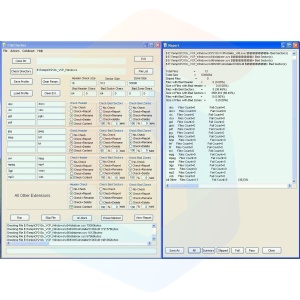





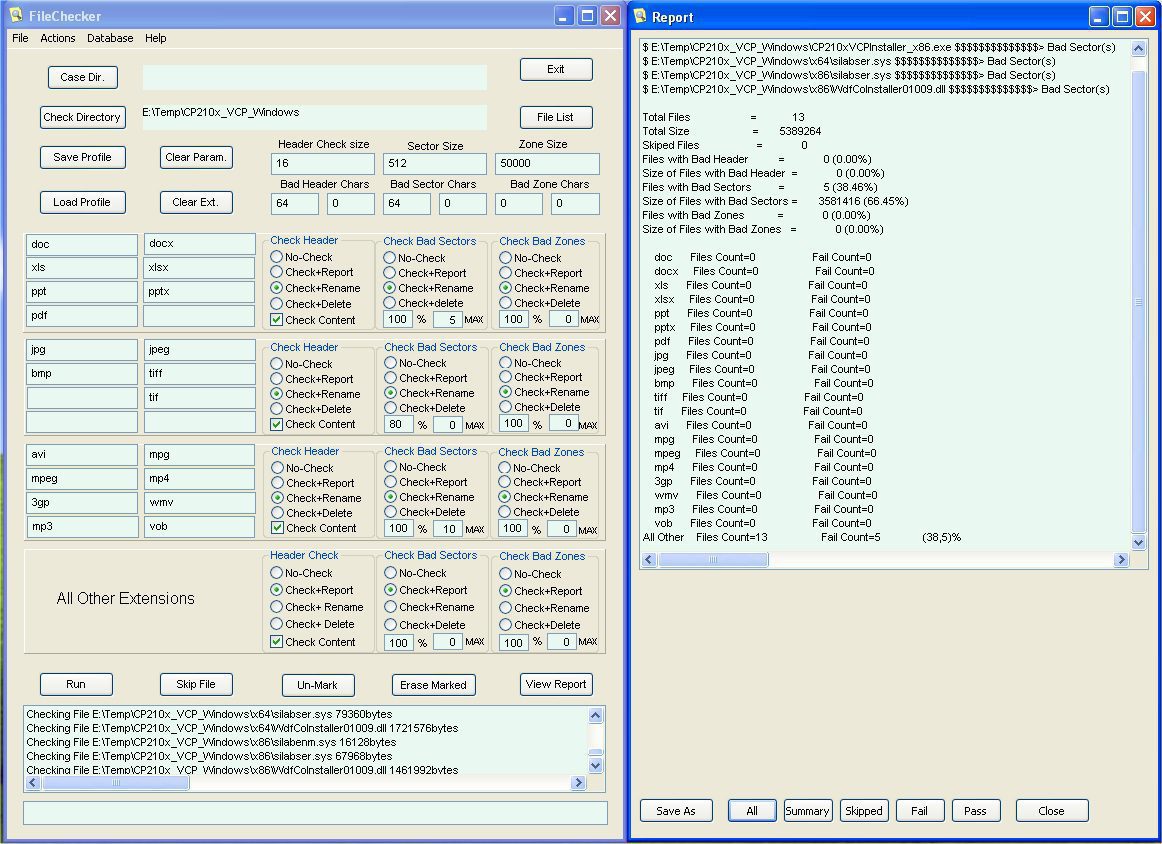
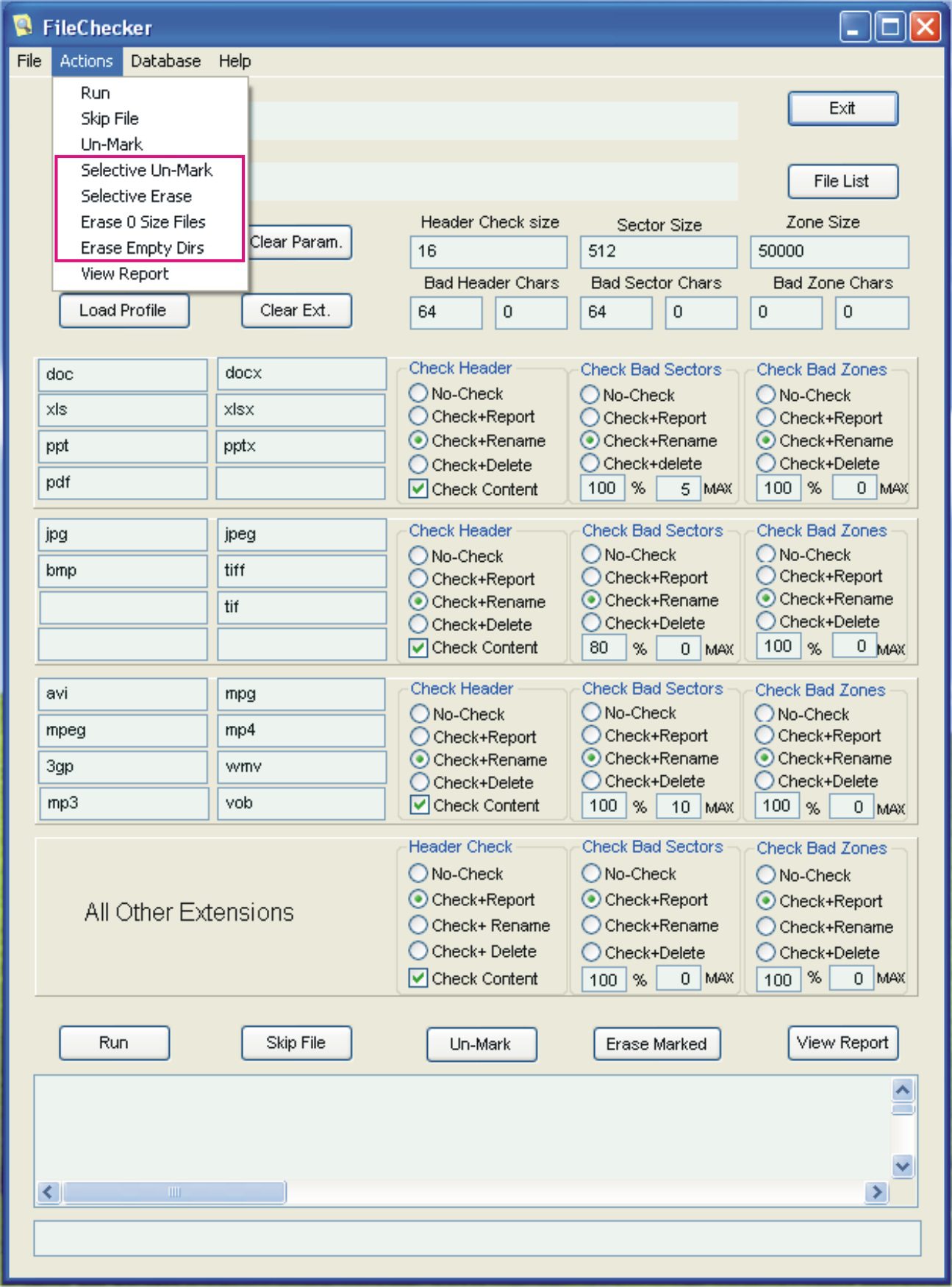
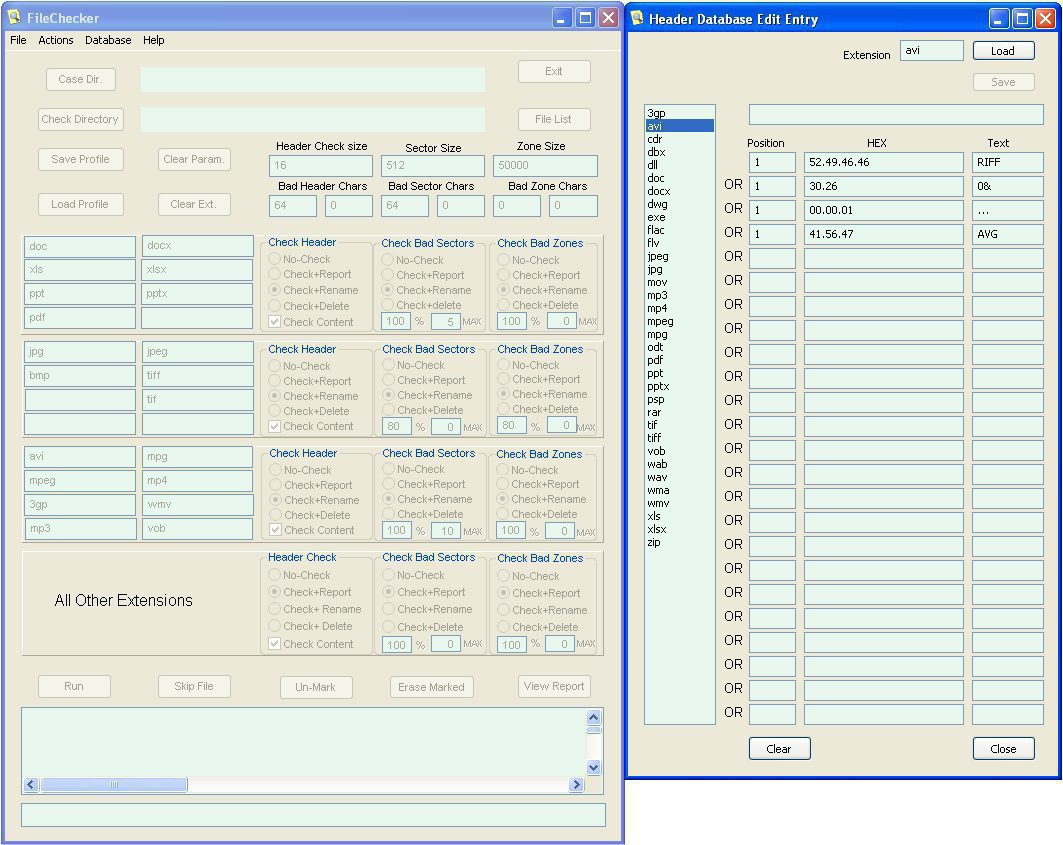

Reviews
There are no reviews yet.